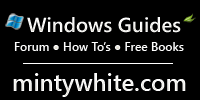 So the other day I was working on my desktop computer while having my laptop next to it. Whenever I wanted to use something that was on the laptop I found myself use my desktops mouse and keyboard. Naturally this didn’t work very well. I then remembered reading something (in the forums here) about a tool that would allow me to control any computer connected to my LAN using the same keyboard and mouse. Doing some research I discovered two freeware solutions: Synergy and InputDirector.
So the other day I was working on my desktop computer while having my laptop next to it. Whenever I wanted to use something that was on the laptop I found myself use my desktops mouse and keyboard. Naturally this didn’t work very well. I then remembered reading something (in the forums here) about a tool that would allow me to control any computer connected to my LAN using the same keyboard and mouse. Doing some research I discovered two freeware solutions: Synergy and InputDirector.
Input Director vs Synergy
 At first glance the two systems are equal, giving you much the same. OS support is the most apparent difference between the two. Synergy is a Multi-Platform-System which enables you to control Windows, MAC and Linux using the same Keyboard and mouse. InputDirector only support Windows (in its various versions – all the way back to Windows 2000)
At first glance the two systems are equal, giving you much the same. OS support is the most apparent difference between the two. Synergy is a Multi-Platform-System which enables you to control Windows, MAC and Linux using the same Keyboard and mouse. InputDirector only support Windows (in its various versions – all the way back to Windows 2000)
Common Features
- Control Mouse and keyboard
- Copy and Paste text between the computers
- Move the mouse between computers as if they were a multiple monitor setup
- Automatic detection when available to the system
- Multi-Monitor Support
- Synchronise System LockDown and ShutDown
- Synchronise Screensavers
After trying both system,s I found that – though Synergy does support more OS’s (Mac, Linux etc) it is much harder getting it working. Every setting is text-based and moving between the monitors isn’t all that versatile. With Synergy I kept experiencing that the mouse would not return to the monitor from which it came. It was an easy fix, but an annoying one nevertheless. Setting up Synergy the way I wanted; took so much time that once it did work – I had given up on it all together. The thought of installing it on more computers - was not appealing. So my program of choice became InputDirector. And this is why:
InputDirector (the windows solution)
| Windows Guides’ Rating | Compatible with | System |
4 out of 5 |
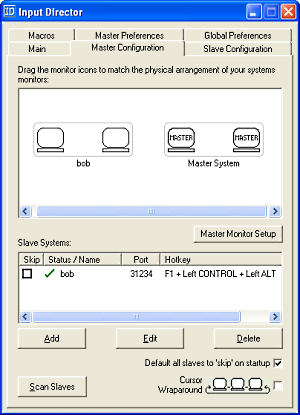 Moving the mouse between the screens will control which computer receives input from you. Ripples surround the cursor for a few seconds after transitioning to help the eye follow the cursor from one computer to another. The keyboard lights for NumLock, CapsLock etc. will show the settings for each system.To lock or shutdown all systems, right-click the System tray icon and choose from the context menu.
Moving the mouse between the screens will control which computer receives input from you. Ripples surround the cursor for a few seconds after transitioning to help the eye follow the cursor from one computer to another. The keyboard lights for NumLock, CapsLock etc. will show the settings for each system.To lock or shutdown all systems, right-click the System tray icon and choose from the context menu.
But that is not all
InputDirector has many features I like, and best of all is the total control it gives you. You can choose when and where it should run, when should the mouse move between monitors, assigning hotkeys and create macros. In short it is a feature packed small application that you will grow to love – and really wonder, how you ever managed without.
 Features
Features
- Easy to follow installation and usage guides – setup only takes a few minutes
- Tell Input Director how your monitors are positioned simply by dragging them to the correct spot on the monitor grid:
- Multi-monitor support
- Shared Clipboard – copy and paste between computers (including files!)
- Compatible with Windows 2000, XP, 2003, Vista, 2008 and Windows 7
- Transitioning control to another computer is a simple as moving your cursor off the screen on one computer for it to jump to the other
- Able to control a computer without needing to login to it first
- Supports Windows fast user switching
- Compatible with Vista User Account Control pop-ups
- Manage all your computers at once
- Simultaneously lock all computers
- Synchronise the screen savers across your computers
- Synchronise shutdown of your system (or individually configure whether a computer goes to standby, hibernate or shuts down)
- Encrypt network data between Input Director controlled computers using AES with a 128, 192 or 256bit key
- Lock down the Input Director configuration so that only Administrators may make changes
- Systems can limit which master systems can control them by host name or network subnet
- Ripples surround the cursor for a few seconds after transitioning to help the eye follow the cursor from one computer to another:
- Hotkeys can be setup to switch control to a specific computer or move to the next computer to the left or right
- Choose to use your mouse (speed, button order) preferences when directing another system
- Supports different keyboard layouts
- The keyboard LEDs (Caps Lock, Scroll Lock and Num Lock) show the status of the computer being controlled
- Mirror input – Broadcast mouse gestures and keyboard input to all computers simultaneously
- On startup slave systems will tell the master system that they are available
- Slave systems tell the master system when they’re about to be shutdown or rebooted and the master will automatically skip them when navigating between computer
Wish-list for InputDirector
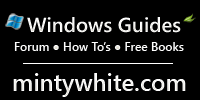 So far InputDirector can only share the clipboard (Copy/Paste) between the computers – which of course is a great feature. However. As InputDirector is a “Windows Only” solution I would expect it to be able to share more things between the different computers. Allowing me to drag and drop documents (and possibly programs) between the different monitors would really do it for me. Oh well, maybe it will be available in a later version. According to the documentation you are supposed to be able to copy files between computers, but so far I have not been able to do so.
So far InputDirector can only share the clipboard (Copy/Paste) between the computers – which of course is a great feature. However. As InputDirector is a “Windows Only” solution I would expect it to be able to share more things between the different computers. Allowing me to drag and drop documents (and possibly programs) between the different monitors would really do it for me. Oh well, maybe it will be available in a later version. According to the documentation you are supposed to be able to copy files between computers, but so far I have not been able to do so.
Download InputDirector
Download InputDirector |
About Thomas
Computer geek from the age of 7, which amounts to 30 years of computer experience. From the early days (when every computer company had their own OS) of DOS, Windows 1.0 through Seven...
Search Windows Guides