 Internet Access is an essential feature on smartphones promising to make our daily lives easier, simpler and more fun. And by all means they might be right. However, there is of course a downside to being permanently online. Data Usage may cause your phone bill to skyrocket without you even knowing how, when or why. Every Smartphone (not only iPhone) are a potential threat to your economy. Sometimes the phone will download huge amounts of data, without any apparent reason. Why? No one knows for sure. Some some say that the OS developers (Apple or Google) use faulty code. Others blame it on APPs that continue to stay online – even when they are supposed to be offline or “shut off”. No matter the cause, even if you are tech-savvy or not, you can do a lot to prevent costs from rocketing.
Internet Access is an essential feature on smartphones promising to make our daily lives easier, simpler and more fun. And by all means they might be right. However, there is of course a downside to being permanently online. Data Usage may cause your phone bill to skyrocket without you even knowing how, when or why. Every Smartphone (not only iPhone) are a potential threat to your economy. Sometimes the phone will download huge amounts of data, without any apparent reason. Why? No one knows for sure. Some some say that the OS developers (Apple or Google) use faulty code. Others blame it on APPs that continue to stay online – even when they are supposed to be offline or “shut off”. No matter the cause, even if you are tech-savvy or not, you can do a lot to prevent costs from rocketing.
8 tips to reduce your costs
The word Android in this article refers to all phones using Android 4 (Ice Cream Sandwich) as OS tho many of the settings may still be available in older versions of the OS as well. The Settings for iPhone are tested on iOS5.
1. Turn off automatic E-mail Synchronization (Push)
Most phones are set to automatically check for and download new e-mails and calendar events as they pop into your inbox. But do you really need to receive them 24/7?
iPhone: Open Settings – > Email ->Retrieve new Data ->Turn off Push, and select Manual
Android: Open Settings -> Accounts/Synchronization ->Choose an account (repeat if several) -> uncheck any Synchronization settings.
2. Turn off Push for every application
iPhone: Open Settings – > Notifications ->Turn off all notifications
Android: Open Settings -> Accounts/Synchronization ->Turn off Synchronization
3. Turn off before you close
 Some music APPs shut down entirely once you unplug your earphones ( like the iPod APP on your iPhone ). But not every app does that. Simply disconnecting your earphones just directs the music to the phone speaker. If you are streaming music (like Spotify) chances are that you keep using data in the background even if the application seem to be off. To avoid this, make sure you shut down the application before leaving it.
Some music APPs shut down entirely once you unplug your earphones ( like the iPod APP on your iPhone ). But not every app does that. Simply disconnecting your earphones just directs the music to the phone speaker. If you are streaming music (like Spotify) chances are that you keep using data in the background even if the application seem to be off. To avoid this, make sure you shut down the application before leaving it.
4. Roaming
Using internet on your providers net, might not be all that expensive. Here, in Norway most people have some sort of data-usage plan in their account. But in other countries (and especially if you go abroad or connect to a different carrier) this may be very expensive. According to my research, using Roaming Services in the USA may cost you as much as $25 pr. MB which needless to say, will become very expensive.
iPhone: Open Settings -> General -> Network -> Turn off Roaming
Android: Open Settings -> More ->Mobile Network ->Turn off Roaming
You may also turn off national roaming to avoid using internet on other carriers than your provider.
5. Only use internet or mobile data, when you need to
Data-Usage isn’t just about internet. Messages containing pictures, sound, video etc. (MMS – Multimedia Messages) may also use a lot of MB to download. You may want to control when and where you receive MMS.
iPhone: Open Settings -> General -> Network -> Turn off MobileData
Android: Open Settings -> Data Usage ->Turn off MobileData
Windows Mobile: Settings -> mobile network -> change Date roaming options to “don’t roam”
NOTE! Turning off MobileData does not prevent your phone from downloading MMS via WiFi networks.
6. Use your brains
If your account does not include a data-plan. Make sure you avoid Internet dependent functionality when you are not connected to a Wireless Network (WiFi).
7. Deactivate Purchase Functionality for apps
The other day I read a story about a father who let his kid play games on his iPhone. He had downloaded a free game, where the object was to collect berries to reach new levels or get items enhancing the game. When running low on “Berries”, the children could get more berries by clicking a button. What they didn’t know was that each time they clicked the button, the purchase was registered using the VISA card registered in their father’s iPhone Store Account. Making a short story shorter, they managed to buy berries for about $2000 before their father got wind of it.
iPhone: Open Settings -> General -> Restrictions ->Turn off In App Purchase
Android: Open “Google Play” -> Open the Menu -> Settings ->Check “Use personal Code for Purchase”. On “Google Play” you are not required to register your creditcard to create an account. If you haven’t done that, this option will not be available.
8. Keep Track of and control Background Data Traffic for each APP
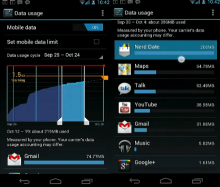 There are several apps out there that allows you to keep track of your usage. Some providers also offer a text service warning you when you reach or are about to reach your limit. I have yet to find an iPhone app that show you which app is using what amount of data, but I’m sure there is one out there. On Android 4 this functionality is already there:
There are several apps out there that allows you to keep track of your usage. Some providers also offer a text service warning you when you reach or are about to reach your limit. I have yet to find an iPhone app that show you which app is using what amount of data, but I’m sure there is one out there. On Android 4 this functionality is already there:
Open Settings -> Data Usage
Scroll down the page to show each installed App and their use of data (both in and out).
Click on an App that use too much data traffic. Scroll down to the bottom of the page. Check the option to limit background data use to WiFi only.
Now it’s your turn…
Should you have any useful tips of your own, don’t hesitate to share them with us in the comments below.
About Thomas
Computer geek from the age of 7, which amounts to 30 years of computer experience. From the early days (when every computer company had their own OS) of DOS, Windows 1.0 through Seven...
I’m not sure if it’s available worldwide… on IOS, My Data Manager is free and can give app by app usage. The current version of the app has a bug where this may not work (bad timing for a plug) but they’re promising a battery saving release soon (the software eats batteries for breakfast right now) Anyway, give it a shot: https://itunes.apple.com/us/app/my-data-manager/id477865384?mt=8&ls=1
One other Rich (if you are Jailbroken) is WeeTrackData. $1.99 – Don’t think it tracks the usage by app but does keep a total for your monthly usage also via the notifications.
I like the article but as the Guides are WINDOWS Guides at
least under the section
”5 Only use internet
or mobile data, you need to add WP7:
Settings >>
mobile network >> change Date roaming options to “don’t roam”
I will include that in the article. The more phones we can cover, the better
re;data vampires(?),im using a android google based phone.before I turn the phone off I turn airplane mode “on”,which disables all radios,and in “my”theory,that should stop all traffic in/outgoing,right?
Yes that will disable data while the phone is idle/screen off