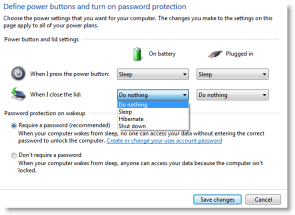
I lost count (okay so it was only about 8 or 9 times) of the times people asked, in college, how my laptop stayed on when I closed the lid and moved to a different room or table. If you are in school or use your laptop and have to get up and move regularly, it can be a pain to:
- Attempt to carry your laptop with the screen open.
- Put your laptop on standby, walk for a couple of minutes, and then bring your laptop back out of standby.
This guide helps you learn how to keep your laptop running when you close the lid in Windows 7.
Change Power Options to Keep Your Laptop Running with the Lid Closed
To keep your laptop running is simple; do the following:
- Click the Battery icon in the system tray.

- In the left-hand menu, click Choose what closing the lid does.

- Next to When I close the lid: choose Do nothing for both On battery and Plugged in.

Now you can enjoy the ease that comes with closing your laptop before taking a walk without having to first put it on standby.
About Rich
Rich is the owner and creator of Windows Guides; he spends his time breaking things on his PC so he can write how-to guides to fix the problems he creates.
- Web
- |
- |
- |
- |
- Google+
- |
- More Posts (1018)
gracias
muy bueno