
The usual way of killing Explorer for most users would be to spark up the Task Manager, right click explorer.exe and choose "End process". Previously we’ve covered how to add a context menu item to restart Explorer, which makes short work of the command.
Want an even easier way to kill it? In Windows Vista and Windows 7, that’s no problem.
Step 1.
Click the Start Menu and whilst holding down Ctrl & Shift, right click an empty area of the Start Menu. You’ll see an option to Exit Explorer. Click and well, Explorer will quit!
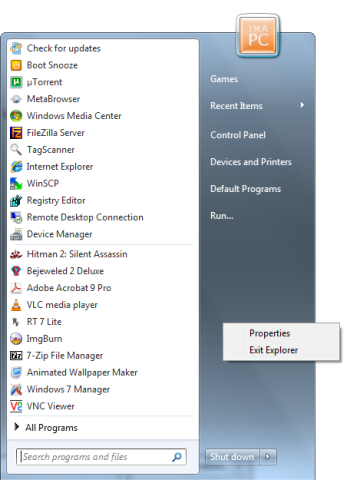
Step 2.
You’ll now need to start Explorer manually (if needed), so press Ctrl+Shift+ESC, go to the toolbar and select File > New Task (Run…), in the run box, type, explorer and click OK. Explorer will now start up and hopefully behave!


I didn't know that you could end the explorer this way. It even works on Vista!
I didn't know about this too. Thanks for the tip rsvr85.
It's a pleasure guys! :D