 Windows Forums is a place for you to go and get help with Windows, software, hardware, and general computer questions. You can go there to meet other like-minded tech enthusiasts, help others, or just chat in the Off Topic section.
Windows Forums is a place for you to go and get help with Windows, software, hardware, and general computer questions. You can go there to meet other like-minded tech enthusiasts, help others, or just chat in the Off Topic section.
In this guide, I’ll show you how to do the following:
- Get to Windows Forums
- Register for an account
- Login to your account
- Update your profile to help us know a little about your computer (this will help us find solutions)
- Search for previously asked questions
- Browse the forums
- Create a new topic / Ask a question
- Upload a picture to your topic
- Thank others for their help
- Mark your question as solved
Get to Windows Forums
To get to Windows Forums, either bookmark: http://forum.mintywhite.com or click the Community link in this site’s toolbar:

Register for an Account
To create a new account:
1. Go to Windows Forums and click Register.

2. If you agree to the terms of the forum (they’re pretty standard terms really), click I agree to these terms.

3. Pick a username, put in your email address (used for verification and password resets), pick a password, answer the anti-bot question with the word Yes, give us your birthday (we love birthdays and we want to verify you’re over 13 years of age) and let us know (roughly) where in the world you reside. Click Submit.

4. If you got that right, your account is created. Now check your email.

5. Open the email and click the activation link.
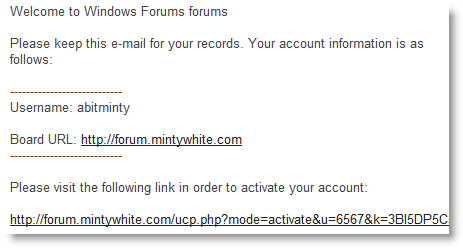
6. Voila! You created an account!

Log in to Your Account
To log in to your Windows Forums account, go to Windows Forums (direct login page) and enter your username and password. Click Login to start the fun!

Update Your Profile
We really want to help you as much as possible. If you give some basic information about your computer, we can troubleshoot any problems you’re having more easily.
To update your profile:
1. Login to Windows Forums and go to your profile page.
2. Provide as much information as you know about your computer:

3. Click Submit.
Now we can learn a little about your computer without you needing to repeat yourself all the time :)
Search for Previously Asked Questions
You may not even need to ask a question–it may have already been answered. Simply type keywords for your problem i.e. “ntldr is missing” in the search box and see if your question has already been answered.

Browse the Forums
If you want to learn more about, say, Windows 7 or if you want to get a feel for what’s been talked about or how to ask/answer questions, click a forum title from the Windows Forums homepage and browse the topics specific to that forum.

Create a New Topic / Ask a Question
To create a new topic (in other words: to ask a question):
1. Browse to a forum (see Browse the Forums above) and click New Topic.

2. Give the topic a descriptive title and give as much information in the body as possbile. Think of your topic like an email. You’re basically sending an “email” to the whole group with your question.
HINT: To make your topic as clear as possible:
1 Read what you wrote and make sure it’s clear.
2 Specify your computer specs in your profile (See Update Your Profile.)
3 Use the Problem Steps recorder (Windows 7 only.)

3. Before clicking Submit, consider adding an image to help us identify the problem / provide a good solution.

Upload a Picture to Your Topic
To upload a picture to your topic:
1. Follow the instructions to Create a New Topic above.
2. Save the picture to your hard drive.
HINT: To take a screenshot:
2.1 Press the Print Screen key on your keyboard.
2.2 Open Paint and paste (CTRL+V) the screenshot.
2.3 Save the screenshot to your desktop as a jpeg file.
3. From the topic creation screen scroll down to the tinypic uploader, Browse for your picture, and click UPLOAD NOW!

4. When your picture is uploaded, click Add to Post.

5. Submit your message when you’re done adding a title and description.

Thank Others for their Help
When someone answers your question, you can say “Thanks“. To say thanks:
1. Find the post with the answer.

2. Click the Thanks button.

Mark your question as solved
If your question is answered and you no longer have the issue you described, you can mark the problem solved so others know a solution is available.
To mark your question as solved:
1. Find the post with the answer.

2. Click the tick to accept the answer.

Now, when you go back to the forum, you’ll see a green tick, which shows others your question is answered.

What Should I Do Now?
Now you’re a Windows Forums Ninja, I recommend you do the following: