 If you want access to your Windows account (and not just access to your files), you can reset your password quite easily. Learn, in this guide, how to burn a password reset disc and how to boot from it and reset your Windows account password.
If you want access to your Windows account (and not just access to your files), you can reset your password quite easily. Learn, in this guide, how to burn a password reset disc and how to boot from it and reset your Windows account password.
Warning: Do not reset your password if you’ve used Windows to encrypt your files. Instead, attempt to crack your Windows password to regain access to these files.
Burn the Windows Password Reset Disc
The first step is to download and burn the Offline NT Password & Registry Editor
1. Download the disc here (scroll down to “Download” and download the latest CD release)*
2. Extract the zip file and burn the ISO file to a disc (how to burn an ISO to disc)
*You can use the USB version if you would prefer
Reset Your Windows Password
1. Put your password reset CD in the PC that has the locked account and boot the PC from the disc (how to boot from CD)
You will now see a series of prompts. Follow the instructions (the default choices are in [brackets])
2. Type the partition number where Windows is installed from the list of Candidate Windows partitions found (usually 1 or 2) and press Enter

3. Press Enter to use the default Registry directory (unless you changed it, this will be right)
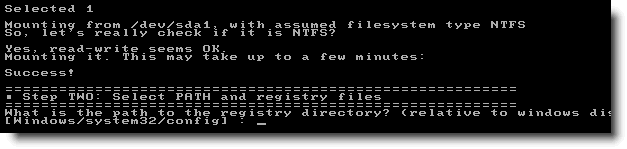
4. Type 1 to select Password reset and press Enter

5. Press Enter to Edit user data and passwords [1]

6. Type the username of the account for which you want to change the password. i.e. Rich and press Enter

7. I recommend you clear the password. To do this, type 1 and press Enter

8. You will receive confirmation that your password is cleared. Now type the same username again and press Enter

9. Type q to quit and press Enter

10. Save the files by typing y and pressing Enter

11. Press Enter to quit

12. Now restart your machine

13. Wait for your machine to boot and login without a password

Be sure to set a new password and create a password reset disk to prevent future loss.
Last Updated: June 19th 2012
2012/06/19 — Updated screenshots to match latest version. Added warning about encrypted files.
About Rich
Rich is the owner and creator of Windows Guides; he spends his time breaking things on his PC so he can write how-to guides to fix them.
- Web
- |
- |
- |
- |
- Google+
- |
- More Posts (1019)
This is a dangerous weapon.
Agree with SRChiP!
But it is quite helpful for someone who forgot Windows password!
actually,There are some little tricks that might help when you forgot password.
Method one: Login with the default administrator account
Step 1: Start Windows PC
Step 2: When you can see the Windows login screen, press ctrl+alt+del keys Twice and it'll show Classic Login box
Step 3: Type Administrator as Username and leave the Password field blank
Step 4: Press the Enter Key and then you can be able to login the default windows administrator account which is it created by default when install windows.
Note: When you input the key combination Please don't put the cursor on any account. And if you change the name or password before, you cannot login by this way.
More remove Windows password Method refer to http://www.resetwindowspassword.com/acticle/rem…
I used it on a Windows 7 installation and it worked just fine :)
Last week my parents changed my password, which was really annoying. I tried to get it back. My computer is Win XP and at first I tried the ctrl+alt+del+del thing but it said it can’t do it because of ‘account restrictions’. Then I went for help in a forum and they told me to download the software Password Genius. It’s quite easy and I recovered my password at last.
What live CD to use XP or vista for windows 7?
Use the Vista CD
Hi, I tried the vista live cd but it doesn’t look like the tutorial shown here. Il loads a graphical interface, it tries to crack the password(with no success). I whould like to clear the password.
Not sure why he posted a link to ophcrack. The utility from the screenshots is located here.
http://pogostick.net/~pnh/ntpasswd/
Downloads are towards the bottom. Worked for me.
Thanks !
thanks
thanks!
This is pretty funny!
Just use the Hirens disc with the password rest option, its much easier
should be reset…the keyboard can’t spell properly…hahaha
thanks a lot..
Thanks! I found this info for long!
thanks a lot u save my computer best website ever (^_^)
I got ERROR: Failed to copy registry file sam.
Thanks! This is a very helpful post… :)
Just tried this out today, works EXCELLENTLY. Hell I didn’t even have to change or modify my ‘rents account, just used this tool to unlock and enable Super Administrator account, where I had access to everything I needed and they never even have to know ;) thank you so much for this. Saved me from having to explain why their password would be missing XD [just to clarify, I only needed access because that’s where my iPod files were stored and they are paranoid about me helping hide things from one another because they don’t trust each other. Long story. Thanks again ^.~
Working Perfectly :)…..I like this *UPDATED* article :)
when i am in a step two i tape 1 and i go back to step one.
an error message appears
cp:cannot stat ‘ [Ss][Aa][Mm] ‘: No such file or directory
ERROR : Failed to copy registry file sam
why?
what file sam?
can you help me ?
thank you
by
hi, you can solve this problem because I am in the same situation with my asus notebook with Windows 8.1. If you know something please help me.
Recently I have tried Offline NT Password & Registry Editor with Windows 8.1 system and it doesn’t work. Eventually I managed to remove my forgotten password using a program called PCUnlocker.